Thursday, December 20, 2012
Merry Little Christmas Kitty Tutorial!
Supplies Need:
Scrap kit: Merry Little Christmas by Gemini Creations. Find it HERE.
So, let's begin!
*remember to save often!
Open up e022, copy frame and paste it as a new IMAGE close the origional. Make your canvas size pretty large here so we have enough room to work >image>canvas size>1600x1300.
add shadow:
V: 1 H: 0
O: 85 B: 3
Open paper 06, copy and paste, send it to the bottom of the frame. Now take your lasso and trace around the top frame shape, go to the second frame and cut away the sections that are inside the top frame; selections>invert>edit>clear.
Open up e024, copy and paste as a new layer on top of the previous frame.
Open paper 03, copy and paste, send it to the bottom of the circle frame. Now take your lasso and trace around the top frame shape, go to the second frame and cut away the sections that are inside the top frame; selections>invert>edit>clear.
Open e054, copy and paste as a new layer positioning it on the top layer to the lower right edge.
Open e07, copy and paste as a new layer positioning it on the bottom layer to the upper left edge.
Open e01, copy and paste as a new layer positioning it on the bottom layer to the upper edge.
Open e046, copy and paste as a new layer positioning it on the top layer to the upper left edge.
Open e057 [cat], copy and paste as a new layer positioning it on the top layer, add shadow.
Open e039, copy and paste as a new layer positioning it just under the cat.
Now crop down as close to the edges as possible without cutting anything off...resize to 650 to 700 on the largest side.
[You can go smaller size on this if you prefer]
Open the Word Art, copy and paste as new layer on top of the tube placing it as I have it show here, I also applied a gradient glow to it with Eye Candy 4000 & DSB Flux, Bright Noise.
Add your watermarks and copyright info...Since only used the scrapkit here I credited the scrapper.
I also used the gradient glow on the name as I did with the word art, positioning it on the bottom right edge of the tag.
Save and you are done!
If any part of your tag is blurry you can clear it up by sharpening the layer >adjust>sharpen.
I hope you have enjoyed this tut.
*fonts used:
Porky's, Positronic Toaster and Precious.
Labels:Gemini Creationz,Tutorial
Subscribe to:
Post Comments
(Atom)
I Support:
Blog Archive
- 2014 (33)
- 2013 (281)
-
2012
(335)
-
December(19)
- Season's Greetings Extras!
- Happy Christmas Extras!
- Santa's Stocking Stuffers Extras!
- Merry Christmas Banner
- Santa Claus Is Coming To Town Extras!
- Merry Little Christmas Kitty Tutorial!
- Rock On Extras!
- New Year Toast Extras!
- Lick My Candy Cane Extras!
- All Wrapped Up Extras and Cluster Frame Freebie!
- Ice Ice Baby Extras with Cluster Frame Freebie!
- Sweet Snow Friends Cluster Frame Freebie!!
- Rock Attitude Extras!
- Sweet Christmas Wishes Extras!
- Secret Santa Extras!
- All That Glitters Is Snow Extras!
- Deck the Halls PTU Tutorial!
- Celebrate The Season Extras!
- Christmas Sweets Extras!
- November(26)
- October(36)
- September(15)
- August(21)
- July(13)
- June(20)
- May(20)
- April(31)
- March(34)
- February(29)
- January(71)
-
December(19)
- 2011 (254)
- 2010 (11)
Pageviews
About Me
- Deadly Desire Tagz
- I'm happily married, I have 2 wonderful children and a few dogs. This is my little corner, enjoy your stay here and I hope you find a few treats here along the way.
T.O.U.
The creations that I make whether they are a tag, forum set,
quick page or extras are made by me and my own creativity and imagination. Please do not rip apart, destroy, alter them or claim them as your own,THIS INCLUDES ADDING NAMES TO EXTRAS!! If you do any of these things you are committing an act of infringement and going against copyright laws. If caught you will be reported to the licensing companies and going against copyright laws and you will be reported to the licensing companies.
Goodie Blogs
Labels
- Amy Marie's Kits (50)
- Art of Freya (5)
- Art Of Giving (24)
- Awards (5)
- Barbara Jensen (5)
- Batschis (6)
- Bibi's Collection (114)
- Bonnies Creations (39)
- Bonus Tubes (4)
- Chichi Designz (5)
- Contests (2)
- Crafted By Gina (8)
- CrazyCarita (13)
- Creationz by WitchysHeart (2)
- Deadly Desirez Creations. (1)
- Designer Scraps (39)
- Elements (1)
- Estrella Salvador (2)
- Extras (656)
- Facebook Exclusive (2)
- Facebook Timeline Cover (1)
- Frame (190)
- Freebie (12)
- Freebies (3)
- FTU Cluster (1)
- FTU Cluster Frame (171)
- Gemini Creationz (15)
- Gimptastic Scraps (4)
- Gothic Inspirations (2)
- Heartfelt Perfections (4)
- Heather's Divine Designs (1)
- Irish Bitch Designs (1)
- Jackie's Jewels (7)
- Karra's Kreative Korner (4)
- Kirby Photography (2)
- Kirsty's Scraps (1)
- KnC Scrapz (2)
- Lady Mishka (7)
- Lady Raven Scraps (3)
- Lix (39)
- Mediafire Account (2)
- Mellows Graphics (15)
- miscellaneous (3)
- Nina's Graphix (1)
- Notes (4)
- Pimp'd Designz (8)
- Pink Princess Scraps (2)
- PREPAID PROJECT (1)
- PTU Cluster Frame Set (22)
- Quick Pages (9)
- Rissas Designs (2)
- Scrap Kit (1)
- Scrap-U-nique (14)
- Scrappin Krazy Designs (3)
- Scrappin Naturally (5)
- Shining Star Art CT (8)
- SNC (38)
- Spazz (1)
- Sweet Dream Scraps (8)
- Sweet Pinup (12)
- Tag Ripping (3)
- Tagger's Delight (2)
- Template (9)
- The PSP Project (250)
- TOU (1)
- Tutorial (39)
- UpYourArt (2)
- Wendy Gerber (15)
- Whimsical Divas (7)
- Wicked Princess Scraps (254)
- Willogemz Designz (3)
- Word Art (18)
- Zindy (4)

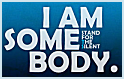






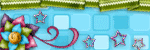
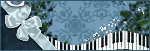
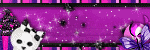
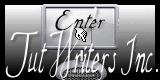

0 comments:
Post a Comment