Tuesday, June 18, 2013
Summertime PTU Tutorial!
This tutorial was written by me on June 18, 2013 and
any resemblance to any other tutorial is purely coincidental.
Supplies Need:
Tube of choice: struggle by Zlata
-this is a quest tube that can only be gotten HERE
Scrap kit: Summer Cutie by Amy Marie's Kits. Find it HERE.
Eyecandy 4000>HERE
Freehand Font>HERE
My Word Art
*right click to save to your machine:
**************
So, let's begin!
*remember to save often!
Open up element 20, copy frame and paste it as a new IMAGE close the original. Make your canvas size pretty large here so we have enough room to work >image>canvas size>1600x1300.
add shadow:
V: 1 H: 0
O: 85 B: 3
Open paper 8, copy and paste as new layer. Take magic wand, click inside the frame shape selections>modify>expand to 11> make new raster
layer and paste the paper into the selection on the new raster layer you just made.
Open up element 70, copy and paste as a new layer on the bottom, under the frame and paper.
Open element 58, copy and paste as new layer, position it to the lower left side of the frame.
Open element 15, copy and paste as a new layer positioning it below the rock layer on the left side of the frame.
Open element 61, resize to 50%, copy and paste as a new layer placing it on the lower right area of the frame, add shadow.
Open element 52, resize to 22%, copy and paste as a new layer positioning it on the top layer on the lower left side of the frame in front of the rock, add shadow.
Open element 16, copy and paste as a new layer positioning on the top layer on the right side of the frame.
Add your tube, I used the struggle tube by Zlata at PFD. Place this tube beneath the element 20 [frame layer]. Take the lasso and trace around the part you want to come above the frame, selections>promote section to layer. Send this to the very top layer.
Crop down as close to the edges as possible without cutting anything off...resize to 500 on the smallest side.
[You can go smaller size on this if you prefer]
Add watermarks and copyright info.
Open word art, resize if you need. I placed mine on the right side of the tag and added a shadow.
For the name I used the glass filter and
gradient glow filter from Eyecandy 4000 I also added a shadow.
Save and you are done!
If any part of your tag is blurry you can clear it up by sharpening the layer >adjust>sharpness>sharpen.
I hope you have enjoyed this tut.
Labels:Amy Marie's Kits,Tutorial,Word Art
Subscribe to:
Post Comments
(Atom)
I Support:
Blog Archive
- 2014 (33)
-
2013
(281)
- December(16)
- November(25)
- October(25)
- September(19)
- August(3)
- July(11)
-
June(23)
- Shop 'til You Drop Extras!
- True Extras!
- USA Forever Extras!
- Dreaming Extras!
- Fairies Extras!
- Goddess of Desires Extras!
- Country Extras!
- Fairy Land Extras!
- Summertime PTU Tutorial!
- Steam Extras!
- Elegant Soiree Extras!
- Country Extras!
- Steamed Extras!
- Abby Extras!
- Sounds Of The Sea PTU Tutorial!
- Summer Days Extras!
- Autism Awareness Extras!
- Stone-Age Extras!
- Christmas Dreamin' Extras!
- Sexy Extras!
- Cora Extras!
- Dark As Night PTU Tutorial!
- Elegance Extras!
- May(36)
- April(29)
- March(38)
- February(35)
- January(21)
- 2012 (335)
- 2011 (254)
- 2010 (11)
Pageviews
About Me
- Deadly Desire Tagz
- I'm happily married, I have 2 wonderful children and a few dogs. This is my little corner, enjoy your stay here and I hope you find a few treats here along the way.
T.O.U.
The creations that I make whether they are a tag, forum set,
quick page or extras are made by me and my own creativity and imagination. Please do not rip apart, destroy, alter them or claim them as your own,THIS INCLUDES ADDING NAMES TO EXTRAS!! If you do any of these things you are committing an act of infringement and going against copyright laws. If caught you will be reported to the licensing companies and going against copyright laws and you will be reported to the licensing companies.
Goodie Blogs
Labels
- Amy Marie's Kits (50)
- Art of Freya (5)
- Art Of Giving (24)
- Awards (5)
- Barbara Jensen (5)
- Batschis (6)
- Bibi's Collection (114)
- Bonnies Creations (39)
- Bonus Tubes (4)
- Chichi Designz (5)
- Contests (2)
- Crafted By Gina (8)
- CrazyCarita (13)
- Creationz by WitchysHeart (2)
- Deadly Desirez Creations. (1)
- Designer Scraps (39)
- Elements (1)
- Estrella Salvador (2)
- Extras (656)
- Facebook Exclusive (2)
- Facebook Timeline Cover (1)
- Frame (190)
- Freebie (12)
- Freebies (3)
- FTU Cluster (1)
- FTU Cluster Frame (171)
- Gemini Creationz (15)
- Gimptastic Scraps (4)
- Gothic Inspirations (2)
- Heartfelt Perfections (4)
- Heather's Divine Designs (1)
- Irish Bitch Designs (1)
- Jackie's Jewels (7)
- Karra's Kreative Korner (4)
- Kirby Photography (2)
- Kirsty's Scraps (1)
- KnC Scrapz (2)
- Lady Mishka (7)
- Lady Raven Scraps (3)
- Lix (39)
- Mediafire Account (2)
- Mellows Graphics (15)
- miscellaneous (3)
- Nina's Graphix (1)
- Notes (4)
- Pimp'd Designz (8)
- Pink Princess Scraps (2)
- PREPAID PROJECT (1)
- PTU Cluster Frame Set (22)
- Quick Pages (9)
- Rissas Designs (2)
- Scrap Kit (1)
- Scrap-U-nique (14)
- Scrappin Krazy Designs (3)
- Scrappin Naturally (5)
- Shining Star Art CT (8)
- SNC (38)
- Spazz (1)
- Sweet Dream Scraps (8)
- Sweet Pinup (12)
- Tag Ripping (3)
- Tagger's Delight (2)
- Template (9)
- The PSP Project (250)
- TOU (1)
- Tutorial (39)
- UpYourArt (2)
- Wendy Gerber (15)
- Whimsical Divas (7)
- Wicked Princess Scraps (254)
- Willogemz Designz (3)
- Word Art (18)
- Zindy (4)


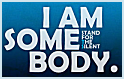






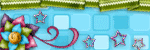
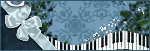
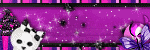
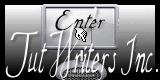

0 comments:
Post a Comment