Thursday, May 9, 2013
Stars and Stripes PTU Tutorial!
This tutorial was written by me on May 9, 2013 and
any resemblance to any other tutorial is purely coincidental.
Supplies Need:
Scrap kit Stars N' Stripes Forever by Gemini Creationz.
Find it HERE at The PSP Project.
Tube: Abigail by Gemini Creationz Imaging.
Find it HERE at The PSP Project.
Eyecandy 4000>HERE
2 Peas Fourth Of July Font>HERE
**************
So, let's begin!
*remember to save often!
Open up frame 1, copy frame and paste it as a new IMAGE close the original Make your canvas size pretty large here so we have enough room
to work >image>canvas size>1600x1300.
Open frame 2, copy and paste as a new layer on top of the first frame, rotate to the right 10 degree.
Add shadow:
V: 2 H: 0
O: 100 B: 4
Open paper 13, copy paper, take magic wand, click inside the 2nd frame shape, click selections>modify>expand to 12> make new raster
layer and paste the paper into the selection on the new raster layer you just made.
Open starcirclescatter, copy and paste as a new layer, placing it on the top layer.
Open startag, copy and paste as a new layer, place it on the top layer, on the upper right side.
Open journaltag, copy and paste as a new layer, place it on the top layer, on the lower left side.
Open flag pole sticker, rotate 20 degree to the left, copy and paste as a new layer under the journal tag, add shadow.
Open banner, resize to 60%, copy and paste as a new layer under the flag on the top of the frame area, add shadow.
Open glitterstars without shadow, resize to 60%, flip the image around >image>mirror>. Copy and paste as a new layer under the frame near the middle of the frame area.
Open curve 3, resize to 60%, copy and paste as a new layer under the frame near the middle of the frame area on top of the stars.
Open curve 2, resize to 60%, copy and paste as a new layer under the frame near the middle of the frame area on top of the blue curve.
Open curve 1, resize to 60%, copy and paste as a new layer under the frame near the middle of the frame area on top of the white curve.
Open flower 1, resize to 20%, copy and paste as a new layer [top layer] middle ways on top of the journal tag, see my tag as sample. Add shadow.
Open flower 2, resize to 20%, copy and paste as a new layer on top of the blue flower. Add shadow.
Open flower 4, resize to 20%, copy and paste as a new layer on top of the red flower. Add shadow.
Open flair 2, resize to 20%, copy and paste as a new layer on top of the white flower. Add shadow.
Open starswired, resize to 60%, copy and paste as a new layer near the bottom of the flag pole. Add shadow.
Add your tube, I used the tube "Abigail" by Gemini Creationz Imaging. Grab the lasso, encircle her from the elbow up,
copy and paste the as a new layer placing her under the frame layer near the left side of the tag *see my tag for reference.
Open the tube again , resize by 59% copy and paste the as a new layer placing her under the frame layer.
Grab the lasso, encircle her from the ankles up and promote the section to a new layer, then send that layer to the very top.
*use my tag as a sample*
Add Shadow on separate layer
----------
V: 3 H: 0
O: 100 B: 5
take the lasso tool again and cut off the bottom part of the shadow layer near her ankles.
Open proud american word art, grab lasso tool and circle the word "pride from the word art, resize by 71%, copy and paste the word art on the top layer,
placing it on the journal tag that is protruding out.
Crop down as close to the edges as possible without cutting anything off,
**a great way to see where the edge of the sparkles or curves is to add a new layer on the very bottom and flood fill it BLACK.
This way you can see the edges of anything a light color and cut off any portion that is sticking out beneath the frame.**
resize to 650 on the largest side.
[You can go smaller size on this if you prefer]
Add watermarks and copyright info.
For the name I used the glass filter
and then the gradient glow filter from Eyecandy 4000
settings here:
start with a white glow, then duplicate that layer add one more gradient glow but do it in blue,
Add the bright noise filter to this, I used DSB Flux settings here:
add a shadow.
Save and you are done!
If any part of your tag is blurry you can clear it up by sharpening the layer >adjust>sharpness>sharpen.
I hope you have enjoyed this tut.
Subscribe to:
Post Comments
(Atom)
I Support:
Blog Archive
- 2014 (33)
-
2013
(281)
- December(16)
- November(25)
- October(25)
- September(19)
- August(3)
- July(11)
- June(23)
-
May(36)
- Ocean Waves Quickpage Freebie!
- Buried Treasure Extras!
- Bad Attitude Extras!
- Honey Bee Extras!
- Blissful Nirvana Extras!
- Pink Princess PTU Tutorial!
- RAWR QuickPage Freebie!
- Sweet Annette Extras!
- Keku Extras!
- Acid Rock Extras!
- Alice's Wonderland Extras!
- Fairy Glen Extras!
- Keep Calm and Tag On FREEBIE!
- Sailing PTU Tutorial!
- Pretty Kitty Extras!
- Bostonian Strength Extras!
- Happy Extras!
- Puttin' On The Ritz PTU Tut!
- Magical Friends Extras!
- Cowgirl Attitude Extras!
- Secret Extras!
- Night Thirst Extras!
- Stars and Stripes PTU Tutorial!
- Buds And Butterflies Extras!
- Darling Extras!!
- Summertime Extras! [3 Sets]
- NEW PREPAID AT THE PSP PROJECT!!
- Littlest Angel Extras!
- Harley Extras!
- Headed To The Chapel Cluster Frame Freebie Set!
- Midnight Serenade Extras!
- Miss You Extras!
- Need You Extras!
- Beauty Remains PTU Tutorial!
- Your Kiss Extras!
- Wonderland Extras!
- April(29)
- March(38)
- February(35)
- January(21)
- 2012 (335)
- 2011 (254)
- 2010 (11)
Pageviews
About Me
- Deadly Desire Tagz
- I'm happily married, I have 2 wonderful children and a few dogs. This is my little corner, enjoy your stay here and I hope you find a few treats here along the way.
T.O.U.
The creations that I make whether they are a tag, forum set,
quick page or extras are made by me and my own creativity and imagination. Please do not rip apart, destroy, alter them or claim them as your own,THIS INCLUDES ADDING NAMES TO EXTRAS!! If you do any of these things you are committing an act of infringement and going against copyright laws. If caught you will be reported to the licensing companies and going against copyright laws and you will be reported to the licensing companies.
Goodie Blogs
Labels
- Amy Marie's Kits (50)
- Art of Freya (5)
- Art Of Giving (24)
- Awards (5)
- Barbara Jensen (5)
- Batschis (6)
- Bibi's Collection (114)
- Bonnies Creations (39)
- Bonus Tubes (4)
- Chichi Designz (5)
- Contests (2)
- Crafted By Gina (8)
- CrazyCarita (13)
- Creationz by WitchysHeart (2)
- Deadly Desirez Creations. (1)
- Designer Scraps (39)
- Elements (1)
- Estrella Salvador (2)
- Extras (656)
- Facebook Exclusive (2)
- Facebook Timeline Cover (1)
- Frame (190)
- Freebie (12)
- Freebies (3)
- FTU Cluster (1)
- FTU Cluster Frame (171)
- Gemini Creationz (15)
- Gimptastic Scraps (4)
- Gothic Inspirations (2)
- Heartfelt Perfections (4)
- Heather's Divine Designs (1)
- Irish Bitch Designs (1)
- Jackie's Jewels (7)
- Karra's Kreative Korner (4)
- Kirby Photography (2)
- Kirsty's Scraps (1)
- KnC Scrapz (2)
- Lady Mishka (7)
- Lady Raven Scraps (3)
- Lix (39)
- Mediafire Account (2)
- Mellows Graphics (15)
- miscellaneous (3)
- Nina's Graphix (1)
- Notes (4)
- Pimp'd Designz (8)
- Pink Princess Scraps (2)
- PREPAID PROJECT (1)
- PTU Cluster Frame Set (22)
- Quick Pages (9)
- Rissas Designs (2)
- Scrap Kit (1)
- Scrap-U-nique (14)
- Scrappin Krazy Designs (3)
- Scrappin Naturally (5)
- Shining Star Art CT (8)
- SNC (38)
- Spazz (1)
- Sweet Dream Scraps (8)
- Sweet Pinup (12)
- Tag Ripping (3)
- Tagger's Delight (2)
- Template (9)
- The PSP Project (250)
- TOU (1)
- Tutorial (39)
- UpYourArt (2)
- Wendy Gerber (15)
- Whimsical Divas (7)
- Wicked Princess Scraps (254)
- Willogemz Designz (3)
- Word Art (18)
- Zindy (4)






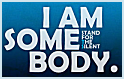






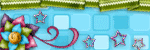
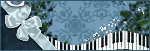
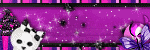
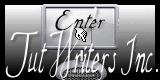

0 comments:
Post a Comment